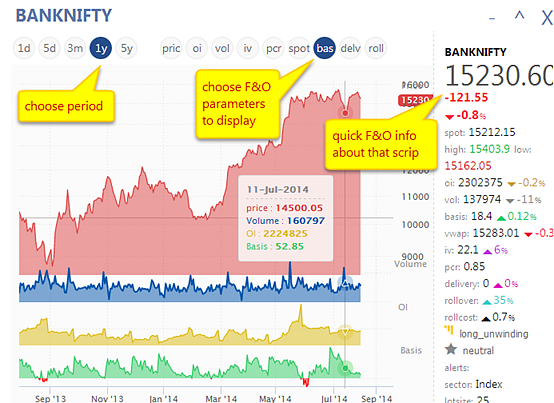The Markets screen gives a wonderful birds-eye view / snapshot of the entire Market :
(for both Future & Options & Stock Summary)

Quickly show/hide specific FnO data parameters/columns by clicking its matching button in the 'Show' Menu , or using the keyboard shortcuts as mentioned in the underlined or BOLD letters: eg. if you want to show/hide all data related to price, just press 'P' , pressing it again & again makes all its matching data / columns visible like simple ON/OFF switches.
Once you are done modifying with your preferred layout & settings, you can save this custom view for reusing as a one-click macro when you come back to this screen next time :
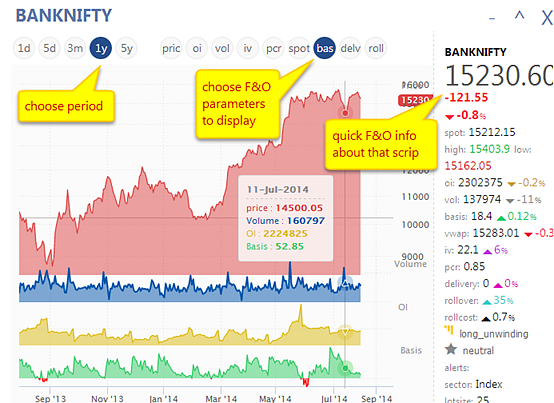
(for both Future & Options & Stock Summary)
-
Price Gainers / Losers
- OI: Open Interest Rise/Falls
-
Volume Spikes, Most Actives
-
IV (implied volatility)
-
Delivery % / changes
-
Rollover%
-
Vwap%
-
Basis (premium/discount)
-
Calls/ Puts actives/gainers/losers
- Quick chart of any scrip / contract

You can see the data filtered for any set of symbols by just selecting the desired group from the 'scriplist' dropdown in the Menu bar

TIP --> you can create your own custom watchlist by choosing 'WATCH' in the dropdown list.
A dropdown will appear at the bottom of the screen where you can add/remove symbols to your watchlist
A dropdown will appear at the bottom of the screen where you can add/remove symbols to your watchlist

You can filter data by Qty>'X' no. of contracts by choosing from the Filter dropdown menu

You can also choose to display just the Top 'X' bars for Gainers/ Losers by clicking +/- buttons on that respective box which become visible on mousehover

See this data and %chgs across any custom time interval. i.e. 5/10/15/30/60/ 'X' mins for intraday changes and Daily / Weekly / Monthly / 'N' days for end-of-day EOD changes , by just choosing from the 'Interval' menu (in GOLD+ plans only)

Quickly show/hide specific FnO data parameters/columns by clicking its matching button in the 'Show' Menu , or using the keyboard shortcuts as mentioned in the underlined or BOLD letters: eg. if you want to show/hide all data related to price, just press 'P' , pressing it again & again makes all its matching data / columns visible like simple ON/OFF switches.

Once you are done modifying with your preferred layout & settings, you can save this custom view for reusing as a one-click macro when you come back to this screen next time :

Move / hover your mouse over any symbol , and you get a quick info tooltip for that scrip

CLICK on any symbol to launch a quick chart for that Stock/Future/Call/Put
(TIP: you can also display a quick OI/volume/basis/IV trend for that contract by clicking on the respective buttons at the top of the quick chart)
(TIP: you can also display a quick OI/volume/basis/IV trend for that contract by clicking on the respective buttons at the top of the quick chart)